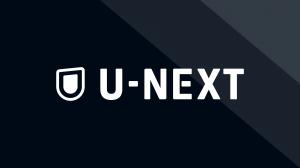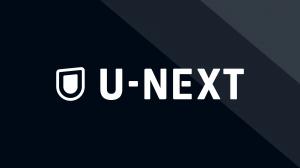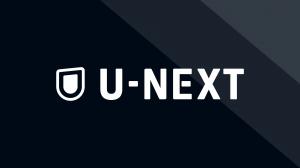U-NEXT is a popular on-demand video service in Japan, offering many movies, dramas, animations, variety shows, and other content.
When using U-NEXT, you need to pay attention to the download deadline. The download deadline refers to the period of time that content can be viewed once downloaded, and once the deadline expires, the content can no longer be played.
In this article, we will explain the U-NEXT download deadline in detail. When using U-NEXT, please be aware of the download deadline and enjoy your favorite content to the fullest!
U-NEXT download deadline and how to renew
U-NEXT sets a 48-hour viewing deadline for downloaded videos.
If you renew the expiration date by connecting to the Internet again, the expiration date will be extended for another 48 hours. In fact, it is sufficient to play the downloaded video while connected to the Internet. U-NEXT will automatically renew your license if you connect to the Internet, even if only for a short time.
However, be careful when renewing the expiration date if the viewing period has expired. For free works, no additional fee is charged by renewing the viewing expiration date. However, if the rental expiration date has expired for a paid-for work, a new rental fee will be charged.
Charges for rental works on U-NEXT
| Rental fee (tax included) |
Rental fee (tax included) |
|
Movie |
199 yen - 2,200 yen |
|
Drama |
110 yen~550 yen |
|
Animation |
110 yen - 220 yen |
|
Stage & Live |
399 yen ~ 2,750 yen |
How to cancel U-NEXT download expiration date
Even if the rental period of a paid movie has expired, here is how to cancel U-NEXT's download deadline and keep the movie permanently.
Method 1: Y2mate U-next Downloader
Y2mate U-next Downloader is a professional video downloader that allows you to download videos from any website, including U-NEXT of course.
With the latest technology, you can easily remove DRM restrictions of U-NEXT and download all videos, including rental titles, for your own use.
Y2mate U-NEXT Downloader Features
- Download HD videos
- Download from 720p, 1080p to 4k, 8k videos
- High-speed batch download
- Save time with fast batch download speeds up to 32 MB/s.
- Enjoy 5.1ch audio
- Download videos with EAC3 5.1, AC3 5.1, and AAC 2.0 channels
- Save movies in MP4 & MKV
- Get the opportunity to watch movies with no commercials at all.
- Select and download subtitles
Steps to remove U-NEXT download deadline with Y2Mate
Step1: Download the downloader from Y2mate official website and launch it.
Step2: Click "U-NEXT" under "VIP Service" on the left to access the video you want to save. Or, copy the URL of the video page you want to download and enter it directly into the URL field of the home page and paste it.
You may need to log in to your account to access the video.
Step 3: Select your preferred quality in the options, click "Download," and wait for the download. Of course, you can also download the audio version.
Step4:You can check the video you are downloading under "Downloading" on the left side.
Method 2: VideoProc Converter
When we tried several software programs for recording video on video websites, we often found that they are not fast enough and the frames are choppy and not smooth enough. However, "VideoProc Converter" can record video and audio in high quality and is easy to use, allowing anyone to successfully record their work.
However, compared to a downloader, it takes longer to save a video while playing it back. In addition, setting up the recording area in advance can be cumbersome.
How to remove U-NEXT download deadline with VideoProc Converter
step1: Launch VideoProc Converter and click the "Record" button on the home screen. You will then enter a dedicated screen for screen recording.
Once the installation is complete, launch VideoProc Converter and you will see the following screen and click "Record".
On the Recording page, click "Screen Recording" at the top. Then, play the video on U-NEXT and select the area you want to record (the playback screen of the U-NEXT video) by dragging it from the "Clip" in the lower left corner.
After specifying the recording area, VideoProc Converter will show the U-NEXT video screen, and you can record the audio of the U-NEXT video together by checking the "Voice Mux" box at the bottom.
Click the "RUN" button, and when the countdown "54321" ends, the U-NEXT recording will start. When it is over, play the U-NEXT video to record U-NEXT on your PC. When the broadcast is over, click the "STOP" button in "VideoProc Converter" to complete recording. You can now record and save U-NEXT on your PC.
Conclusion
In this article, we have introduced three methods to cancel U-NEXT download deadline renewal.
| Official APP | Official APP |
Y2mate |
VideoProc Converter |
|
Speed |
Ultra High Speed |
Super Fast |
Slow |
|
Image Quality |
8K |
8K |
Normal |
|
DRM Support |
Supported |
Supported |
Not supported |
|
Batch download function |
Yes |
Yes |
No |
|
Save to pc |
Not possible |
Possible |
Possible |
|
Save in MP4, MKV |
Possible |
Possible |
MP4 only |
|
New Rental Fee |
Required |
Not required |
Not required |
Comparing the features of each software, we recommend Y2mate U-NEXT Downloader.
Purchase a $64.9 annual membership and you can download and save all u-next videos for $5.41 per month.
Rentals can be watched indefinitely without worrying about viewing deadlines!
Please try it!