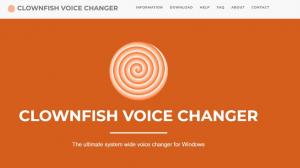Twitch is a video streaming service that specializes in live video game streaming. it is available for a variety of devices, including PCs and smartphones, and is very popular around the world. the archive of videos streamed on Twitch only remains for almost two weeks. This article is going to explain in detail how to keep Twitch archives, extend the retention period and save Twitch videos. Please don't miss it!
How to Leave Your Twitch Archive
- How to Leave
If you want to leave an archive of your Twitch feeds, you must do the following
1. If you are streaming, please exit the stream first.
2, Log in to your dashboard.
3, Click on "Deliveries" from the menu on the left side.
4, Turn on the option "Save previous deliveries".
- How to watch
First, go to the "Video Producer" page.
2, Click on the vertical 3-point reader icon that appears on the screen.
3, Then, select "Watch".
- How to delete
1. Go to the "Video Producer" page as before.
2. Click on the vertical 3-point reader.
3, Select "Delete".
Note the retention period for Twitch archives.
Twitch archives are normally deleted automatically after 14 days. However, this period may be extended to 60 days. This is because Twitch is part of the Amazon Group. In particular, Amazon Prime members can have a longer archive retention period.
|
User |
Retention Period |
|---|---|
|
Normal |
14 days |
|
Prime |
60 days |
|
Partner |
60 days |
Partner is a Twitch partner. In other words, they are distributors who have a contract with Twitch.
How to keep your Twitch archive indefinitely (distributors only)
You can keep your Twitch archive indefinitely by any of the following three methods
Digest feature
The digest feature is provided by Twitch itself. The beauty of this feature is that it allows you to store an unlimited amount of content on Twitch without a specific retention period. The process for creating a digest feature is as follows
1, go to the "Video Producer" page, find the archive you want to keep permanently, and click "Digest".
2, Trim the saved scene with the editing tools on the browser and move the orange bar to both ends.
3, When you have completed the settings, select the button that says "Publish Digest.
Uploading Videos to YouTube
You can upload your video to YouTube using Twitch's export feature to save it permanently. Here's how to do it
1, Go to "Video Producer".
2, Click on the vertical 3-point reader.
3, Click "Export".
4、Log in to your YouTube account (Google account) and proceed through the screens.
Download the archive
Other than the above two methods, downloading the videos you want to save directly to your computer is another way to save Twitch archives permanently. The instructions are as follows.
1, First, go to "Video Producer".
2, Click on the vertical 3-point reader.
3, Finally, click on "Download".
Note: The above three methods are for distributors only. Viewers cannot use them.
How to permanently save Twitch archives - videos (even other people's videos!)
StreamFab Twitch Downloader
StreamFab Twitch Downloader is a dedicated Twitch downloader that allows you to safely download Twitch videos in just a few clicks with StreamFab Twitch Downloader, which is nimble in operation and highly technical. It is also a reliable software that has never failed to download.
Advantages: 1.
1. Download and save Twitch videos up to 1080p. You can enjoy the best quality of the videos.
2、Downloaded Twitch videos are saved in MP4 format, which can provide you with high quality videos and can be played on iPhone, iPad, and other players.
3, Twitch videos can also be downloaded and saved at 60fps so that you can enjoy the same viewing experience offline.
● Disadvantages:
From our experience with StreamFab Twitch downloader, it is a bit difficult to find anything bad about it. If I had to say, I would say that the fact that it is not free is a bit of a disappointment.
But there is a free trial version, and you can try it by following the steps below.
1, Launch StreamFab Twitch Downloader, click on "VIP Services" on the left panel, and select the Twitch logo.
2、After logging into the Twitch video streaming site, search for the Twitch video you wish to download and play.
3, Click the "Download Now" button to start the Twitch download. After a few tens of seconds, your favorite Twitch video will be saved.
EaseUS RecExperts
EaseUS RecExperts is a screen recording software (screen recorder) that comes in many varieties, including free and paid software.
Advantages:
1, You can freely record a specific part of the screen.
2、Lightweight software. 3、Support webcam recording.
3、You can also record with a webcam.
4、You can easily edit the recorded video after recording.
Disadvantages:
1、The playback time is limited to 1 minute in the free version.
Live streaming is not supported.
3, Since it is a screen recording, the image quality is inferior to the original.
How to use EaseUS RecExperts is as follows
1. Download and install the software from the official website. After installation is complete, the following screen will appear to set up the recording.
2. Next, select the area to be recorded, then press the "REC" button to start recording.
When recording is complete, you can view the recordings in the Recording List. By right-clicking on a recording, you can "edit" or "compress" the recording.
VideoProc
VideoProc is a multifunctional video software provided by Digiarty, a Chinese multimedia software company.
Advantages:
1, Video editing is available.
2、You can convert, compress, and resize videos to your favorite formats.
3、You can save online videos in your favorite format.
Disadvantages:
1、Data cannot be saved during creation.
2、There are many bugs and it is difficult to make progress as expected. 3、The working screen is small.
3, The work screen is small.
How to record a video using VideoProc is as follows.
1、Start VideoProc and click [Record Mark].
2, On the next screen, choose the type of video you want to record.
3, Once you have decided, click [REC] to start recording.
Conclusion
This article has detailed how to keep Twitch archives and how to save them permanently. The one we recommend the most is the StreamFab Twitch Downloader. Please give it a try!