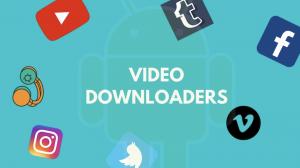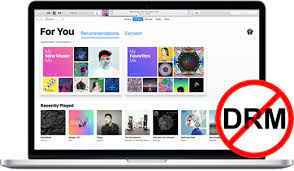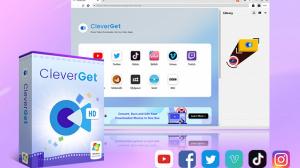EaseUS RecExperts Review: Overview of EaseUS RecExperts
EaseUS RecExperts is an advanced screen recording and video editing software that allows users to capture high-quality videos of their computer screens effortlessly. This EaseUS RecExperts review will list all you should know about EaseUS RecExperts.
One of the main advantages of using EaseUS RecExperts is its versatility. You can record webcam footage, audio, system sounds, and even microphone input simultaneously. This feature makes it ideal for creating instructional videos, product demos, tutorials, and other types of content.
Moreover, EaseUS RecExperts supports a vast range of file formats, including MP4, AVI, WMV, MOV, FLV, and more. This means that you can export your videos in the format that suits your needs best.
Overall, EaseUS RecExperts is a powerful and reliable video recording and editing tool that delivers excellent results without breaking the bank. Whether you’re a content creator, gamer, or educator, this software can help you take your videos to the next level.
EaseUS RecExperts Review: Key Features of EaseUS RecExperts
Here are some of the key features that make it stand out:
Versatile Recording Modes
With EaseUS RecExperts, you have the flexibility to choose from various recording modes such as Full Screen, Custom Area, and Webcam. This feature allows you to capture your entire screen or specific parts of it, depending on your needs.
High-Quality Audio and Video Recording
The software records audio and video with the highest quality possible, ensuring that your final product looks and sounds professional. You can also adjust the recording settings to match the quality of your device and preferences.
Multiple Video Formats Supported
EaseUS RecExperts supports multiple video formats, including MP4, AVI, FLV, and MOV. You can choose the format that suits your needs or even convert videos to other formats using the software’s built-in converter.
Real-Time Editing Tools
The software provides real-time editing tools that allow you to make changes to your recordings while still in progress. This feature enables you to edit out mistakes or add annotations and text easily, without having to redo the entire recording.
Professional-Level Video Editing
EaseUS RecExperts comes with professional-level video editing tools that enable you to create stunning videos quickly. The software has everything you need to make your videos look professionally edited, including effects, transitions, filters, and more.
In conclusion, EaseUS RecExperts is an all-in-one solution for anyone looking to record their screen and create high-quality videos. With its versatile recording modes, real-time editing tools, and professional-level video editing features, the software is an excellent choice for content creators, educators, businesses, or anyone who needs to create videos regularly.
How to Use EaseUS RecExperts to Record Screen
To start recording your screen, first, download and install EaseUS RecExperts on your computer. Once the installation is complete, launch the program and follow these steps:
Choose the recording mode
EaseUS RecExperts offers three recording modes: Full Screen, Custom Area, and Webcam. Full Screen allows you to capture everything that appears on your screen, while Custom Area lets you select a specific area to record. With Webcam mode, you can record yourself using your computer’s built-in camera.
Configure your settings
Before starting the recording, make sure to configure the settings according to your preferences. You can choose to record audio from your microphone, system sound, or both. You can also set the frame rate, video quality, and output format.
Start recording
Once you have selected the recording mode and configured your settings, click the red “Record” button to start recording. You can pause or stop the recording at any time by clicking the corresponding buttons.
Preview and save your recording
After you have finished recording, EaseUS RecExperts will automatically open the preview window. Here, you can watch the recording and trim any unwanted parts. Once you are satisfied with the result, click the “Save” button to export the recording in your desired format.
In conclusion, EaseUS RecExperts is an excellent screen recording software that is easy to use and packed with useful features. Whether you need to record a tutorial, a presentation, or a gaming session, this tool has got you covered. Follow these simple steps, and you’ll be creating high-quality recordings in no time.
Troubleshooting Common Issues with EaseUS RecExperts
EaseUS RecExperts is undoubtedly one of the best screen recording and video editing software available today. However, even with well-designed software, users may sometimes encounter issues. Below are some common problems that users may come across when using EaseUS RecExperts and how to fix them.
EaseUS RecExperts Crashes or Freezes
This can be caused by several reasons, including system incompatibility, insufficient disk space, or a corrupted installation file. To resolve this issue, ensure that your computer meets the minimum system requirements, uninstall and reinstall the software, or delete unnecessary files to free up disk space.
No Audio or Video Recorded
If you are experiencing an issue where no audio or video gets recorded, ensure that you have selected the correct input device, such as a microphone or webcam, before starting the recording. Also, check if the permissions for the microphone or webcam are enabled for the application.
Audio/Video Out of Sync
If you notice that the audio and video are not synchronized, try pausing and resuming the recording to resolve the problem. You can also adjust the audio delay settings in the software’s options to align the audio and video.
Software Not Recognizing the Microphone
Sometimes, the software may fail to recognize the microphone. To fix this issue, check if the microphone is correctly plugged into the computer and ensure that it is selected as the input device in the software’s recording settings.
In conclusion, while EaseUS RecExperts is an excellent software, users may encounter occasional issues. With the solutions provided above, however, you should be able to overcome common problems and continue creating high-quality screen recordings and videos.
Best Alternative to EaseUS RecExperts: KeepStreams Downloader
Are you tired of using the same screen recorder over and over again? Do you need a high-quality alternative that is both reliable and efficient? Look no further than KeepStreams Downloader. This powerful tool offers a wide range of features, making it an excellent choice for those in search of a new screen recorder.
One of the standout features of KeepStreams Downloader is its ability to record videos from various platforms such as YouTube, Vimeo, Facebook, and more. In addition, this software enables you to capture audio from video files, allowing you to extract music or other sound effects with ease.
Another impressive feature of KeepStreams Downloader is its sleek and user-friendly interface. With clear instructions and easy-to-navigate menus, users can quickly understand how to operate the software without encountering any complications.
Comparison of EaseUS RecExperts and KeepStreams Downloader
When it comes to screen recording and video downloading, there are a lot of tools available in the market. Among them, two popular options are EaseUS RecExperts and KeepStreams Downloader. Here’s a brief comparison of these two tools:
|
Criteria |
EaseUS RecExperts |
KeepStreams Downloader |
|---|---|---|
|
Quality |
Limited to Medium Quality Only |
Offers High-Quality Video |
|
Features |
Recording |
Downloading |
|
Supported Sites |
Supports Recording from Almost Any Site |
Supports Downloading from Almost Any Site |
|
Price |
$19.95/ month |
$23.99/month |
You can also check how to download videos from Hulu.